How To Open WPRESS Files Quick And Easily
Wpress-Extractor Windows/Mac
Download link
Mac – Download now
*IMPORTANT FOR MAC: Don’t forget to make the binary executable by running a chmod +x wpress_extractor on the downloaded file via the Terminal.
- Download the extractor
- Create a directory where you wish your files to be extracted to
- Copy the downloaded extractor to that directory
- Copy your .wpress file to that directory as well
- Open up a command prompt
- CD into the directory you just created, let’s say its C:\Wordpress-Backup. The command you’ll run would be
cd C:\Wordpress-Backup - Now run the following command
wpress-extractor <name-of-your.wpress file>. For example my .wpress file was fifthsegment.wpress so the command I ran waswpress-extractor fifthsegment.wpress. - You’ll find your files extracted into the same directory where the extractor was run. In my case it was
C:\Wordpress-Backup
Do you have a WPRESS file but are unsure how to open or extract them?
Sometimes it’s annoying to deal with WPRESS files as common extractors don’t work well with them. This article will guide you to everything you need to know about .wpress files: what they are, how to get them, and how to open them.
Let’s jump right into it.
What is a WPRESS file?
If you’re using WordPress for some time now, you should know about the All-in-One WP Migration plugin. It’s a useful WordPress plugin for migrating your WordPress website to a new location.
This plugin uses a WPRESS file extension, an open-source archive format. This allows you to export your site as a tidy bundle. So basically, WPRESS is an archive format created by the All-in-One WP Migration plugin for exporting your site’s content as one file.
How To Get WPRESS Files?
To generate a WPRESS file, you will need to export your WordPress website via the migration plugin.
To do so,
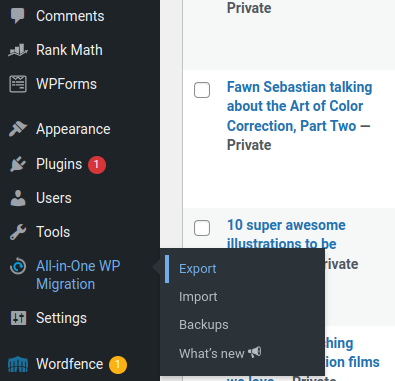
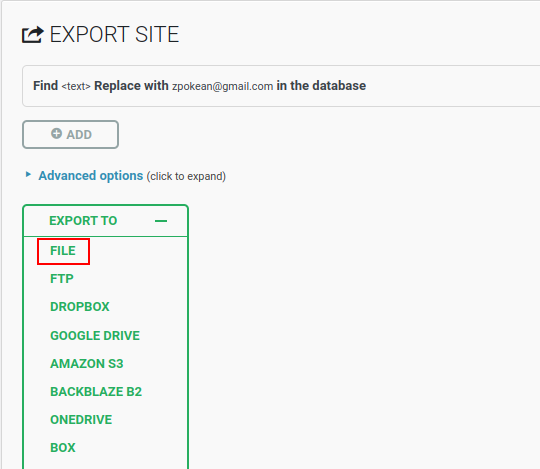
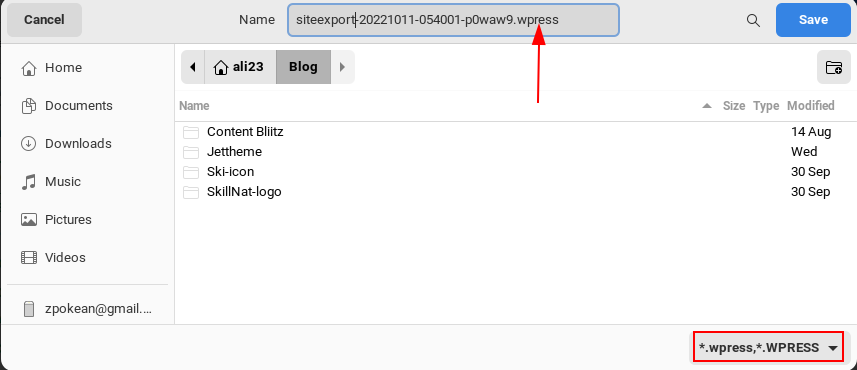
How To Open WPRESS Files on Your Device
Now that you know how to obtain WPRESS files, let’s see how you can extract them. We will show you two methods here. Choose the one that is more convenient for you.
Method #1: Open File Using Wpress-Extractor EXE (Windows/Mac)
To extract the WPRESS file we will need the Wpress-Extractor tool.
cd C:\Migrationwpress-extractor migration.wpressMethod #2: Open File Using Node.js Wpress-Extractor (Cross Platform)
For this method, you have to use the same tool but modified by another developer. He decided to write it in Node.js so that it can be used on any Platform.
node -vnpx wpress-extract migration.wpress
